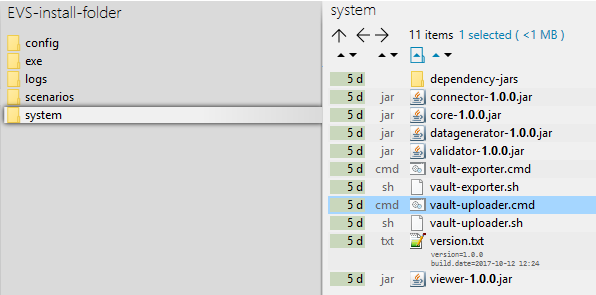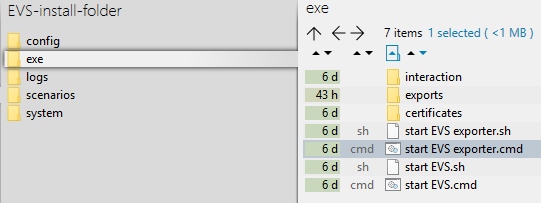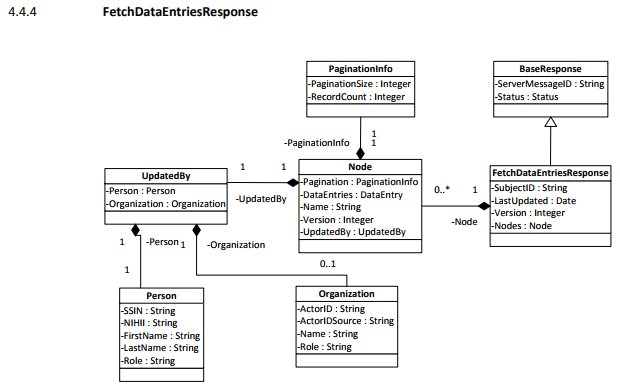...
EVS allows to manipulate vault contents using specific actors and specific patients, manually of based on existing exports.EVS allows to manipulate vault contents using specific actors and specific patients, manually of based on existing exportspreviously exported vault contents.
After initial installation, some examples are available to get familiar with the functionalities of EVS, without the need for further configuration.
...
Watching of these folders is done by EVS. The application EVS can be launched via the "vault-uploader.cmd" batch file:
The behaviour of application EVS must be determined by passing some mandatory parameters. Instead of using the "vault-uploader.cmd" batch file, it is easier to use the example batch file "start EVS.cmd":
...
The Vitalink ID can not be chosen by the sender when adding new data entries, but are dynamically generated by the Vitalink platform when adding new data entries. As a consequence, they are not deterministic and are hard to use in when defining scenarios.
In the next example, this URI is /subject/83051839468/medication-scheme/32055/1. EVS detects the reserved format "/subject/###########/medication-scheme/32055" and finally uses "32055" as unique ID.
...
The EVS reference can be freely chosen, and support facilitates the definition and execurion execution of scenarios.
In the next example, this REF is "===EVSREF:901===". EVS detects the reserved format "===EVSREF:###===" and finally uses "901" as unique REF.
...
This action will update the data entries identified by the EVS REF in the input file.
Processed-folder
After successful execution of an action typically specific otuput files are generated and put in the processed folder.
The next screenshot shows the output of an adda successful add-action, each . Each output file will be explained:
...
If for some reason the action fails, an error output file is generated:
| Name | Output suffic | Extension | Description | Remarks |
|---|---|---|---|---|
Error file | implicit by extension | .err | The report containing the error. | -The content of the error file will identify the problem. |
Configuration
This paragraph explains how to configure the EVS.
How to add a patient?
...
Since EVS follows all the rules for eHealth and Vitalink, it is up to the user to make sure the proper eHealth dependencies (informed consent, therapeutic relation, ...) are set in function of the wanted behaviour.
...
| Path | Reserved path | Reserved name | Explanation | ||||||
|---|---|---|---|---|---|---|---|---|---|
| EVS | The root folder. The name and location can be freely chosen. Keep in mind that paths used in scenarios, patient and actor files are possibly impacted by changes to this! | ||||||||
| \config | Everything that defines the behaviour of EVS, configured as needed by the user. | |||||||
| \actors | All the actors that can be used by EVS. | ||||||||
| \log4j | Settings of the log4j library. Please refer to https://logging.apache.org/log4j/2.x/manual/configuration.html for more explanation. | ||||||||
| \patients | All the patients that can be used by EVS. | ||||||||
| \exe | |||||||||
| \certificates | The certificates used in the actor configuration files. | ||||||||
| \exports | The folder were the EVS-exporter will put exported vault contents, see EVS_Manual | ||||||||
| \interaction | |||||||||
| \input | |||||||||
| \katrien | |||||||||
| \gp_van_gucht | |||||||||
| \add | |||||||||
| \empty | |||||||||
| \export | |||||||||
| \removeID | |||||||||
| \removeREF | |||||||||
| \replace | |||||||||
| \updateID | |||||||||
| \updateREF | |||||||||
| \patient_template | |||||||||
| \processed | |||||||||
\scenarios | |||||||||
| \basic_example | |||||||||
| \system | |||||||||
| \dependency-jars | |||||||||
Appendix B: EVS exporter
Besides the interaction provided by dropping files in the input folder, EVS offers a continuous monitoring of the vault contents. This functionality is provided by EVS-exporter.
Launching
EVS-exporter can be launched via the "vault-uploader.cmd" batch file:
The behaviour of EVS-exporter must be determined by passing some mandatory parameters. Instead of using the "vault-exporter.cmd" batch file, it is easier to use the example batch file "start EVS.cmd":
After initial installation, the vault contents of the patient "katrien" is monitored.
Output
When EVS-exporter detects for the given patients a change in the vault contents, and export is executed. The export is also executed after intial launch.
The exported files are put in the next folder, with for each monitored patient a subfolder. The subfolder is automatically created when the monitoring for this patient is initially started.
The files contain the same as the files generated by EVS in the processed-folder, but the filenames differ.
For EVS-exporter
...
, each filename exists out of:
sv-<subject version>_nv-<node version>_<date>-<time>_<patient>_size-<nr of data entries>_<unique code>_updatedby_<actor>_<output suffix>.<output extension>
| Name | Source |
|---|---|
Subject version | "Version" from FetchDataEntriesResponse->Node as returned by the connector: See http://www.vitalink.be/sites/default/files/atoms/files/Safe_Cookbook_API_v4%202.pdf |
Node version | "Version" from FetchDataEntriesResponse as returned by the connector. |
Date | Today. |
Time | Now. |
Patient | Name of the patient as defined in the EVS configuration. |
| Nr of data entries | Number of data entries in the vault as as returned by the connector. |
| Unique code | Code making the filename unique in case multiple exports where done in 1 second. |
| Actor | "Person" from FetchDataEntriesResponse->UpdatedBy as returned by the connector. |
| Output suffix | Hard coded, depending on file type. For the validation file, the number of warnings and errors and possible failure are shown. |
| Output extension | Hard coded, depending on file type. |
When the export fails, an error file will be generated, which is the same behaviour as for the folder-triggerd export action of EVS.
Parameterisation
Identification by Vitalink ID