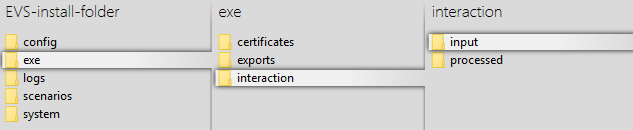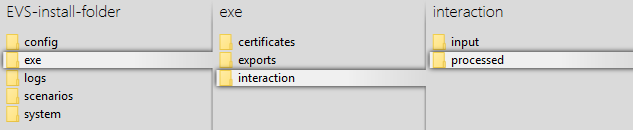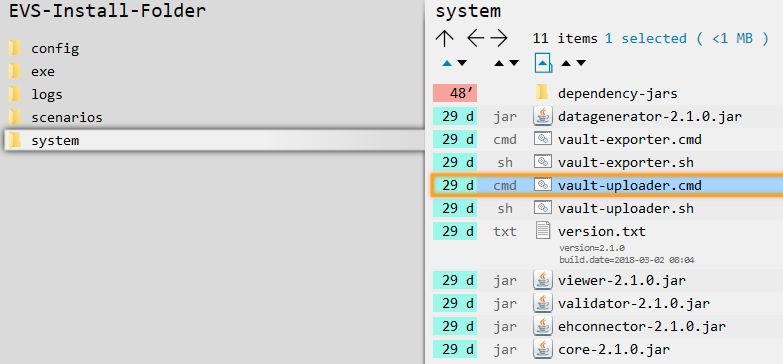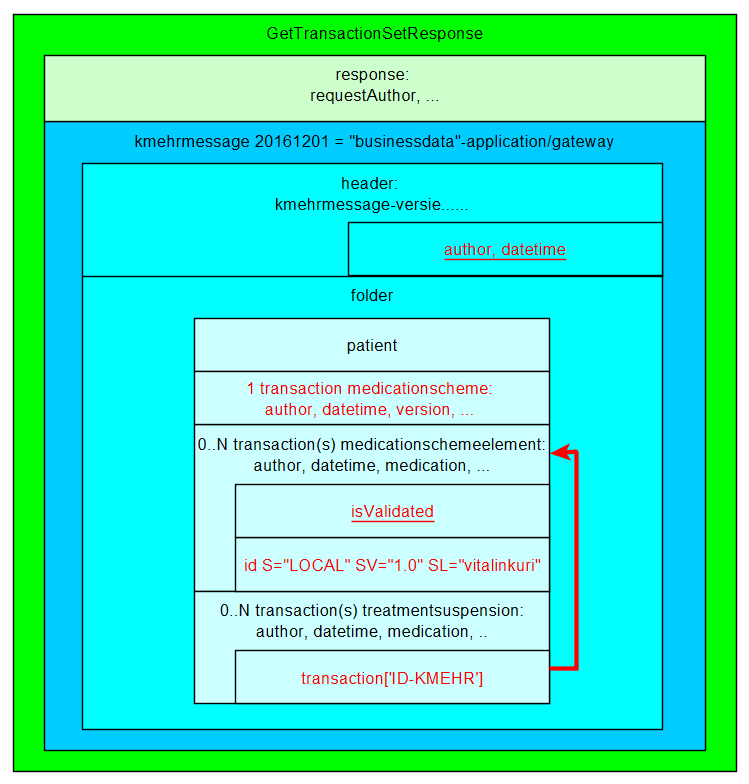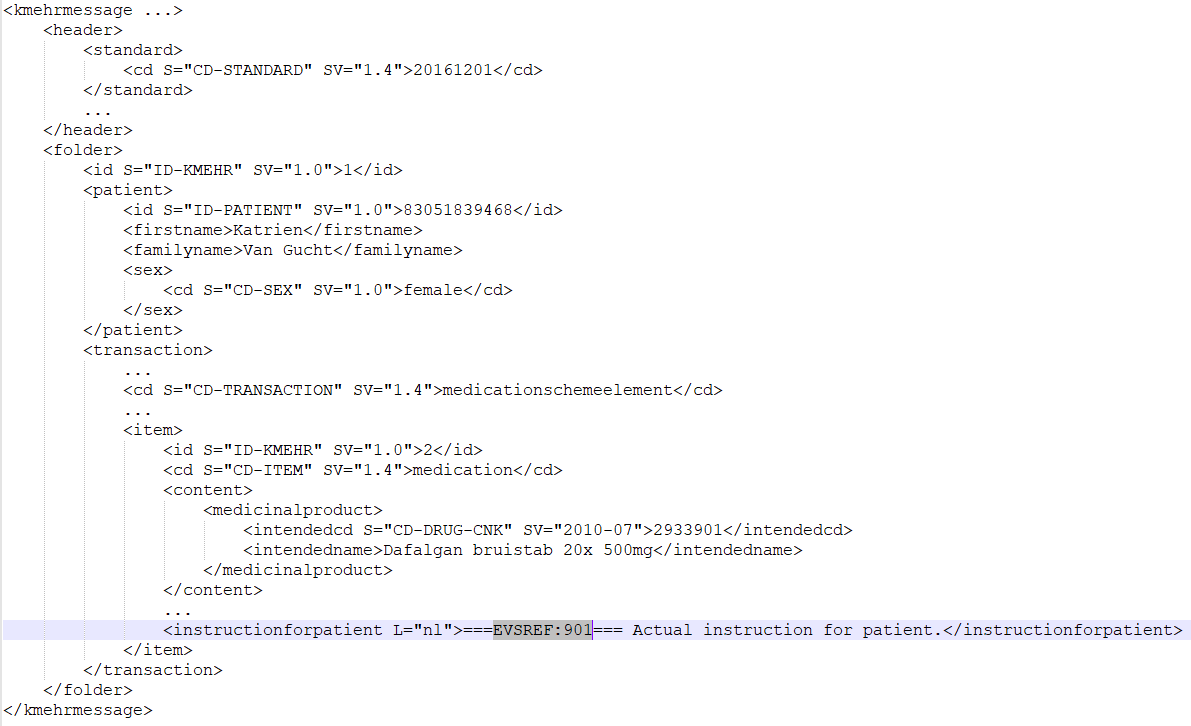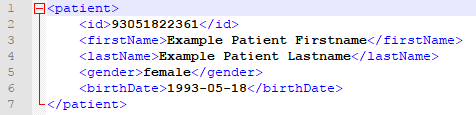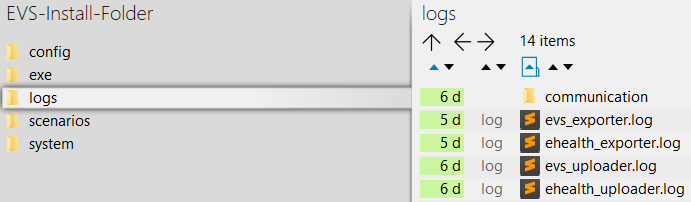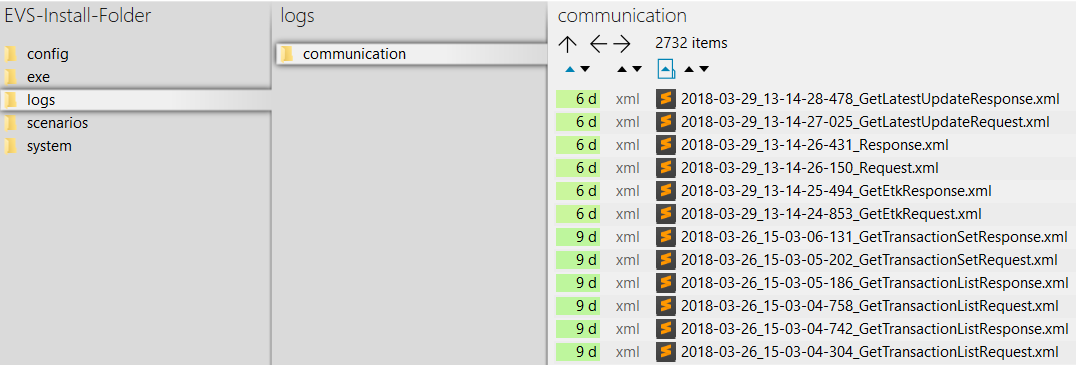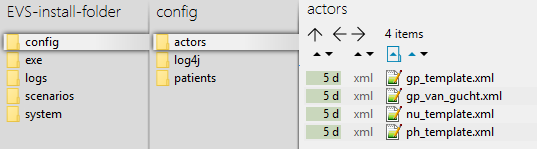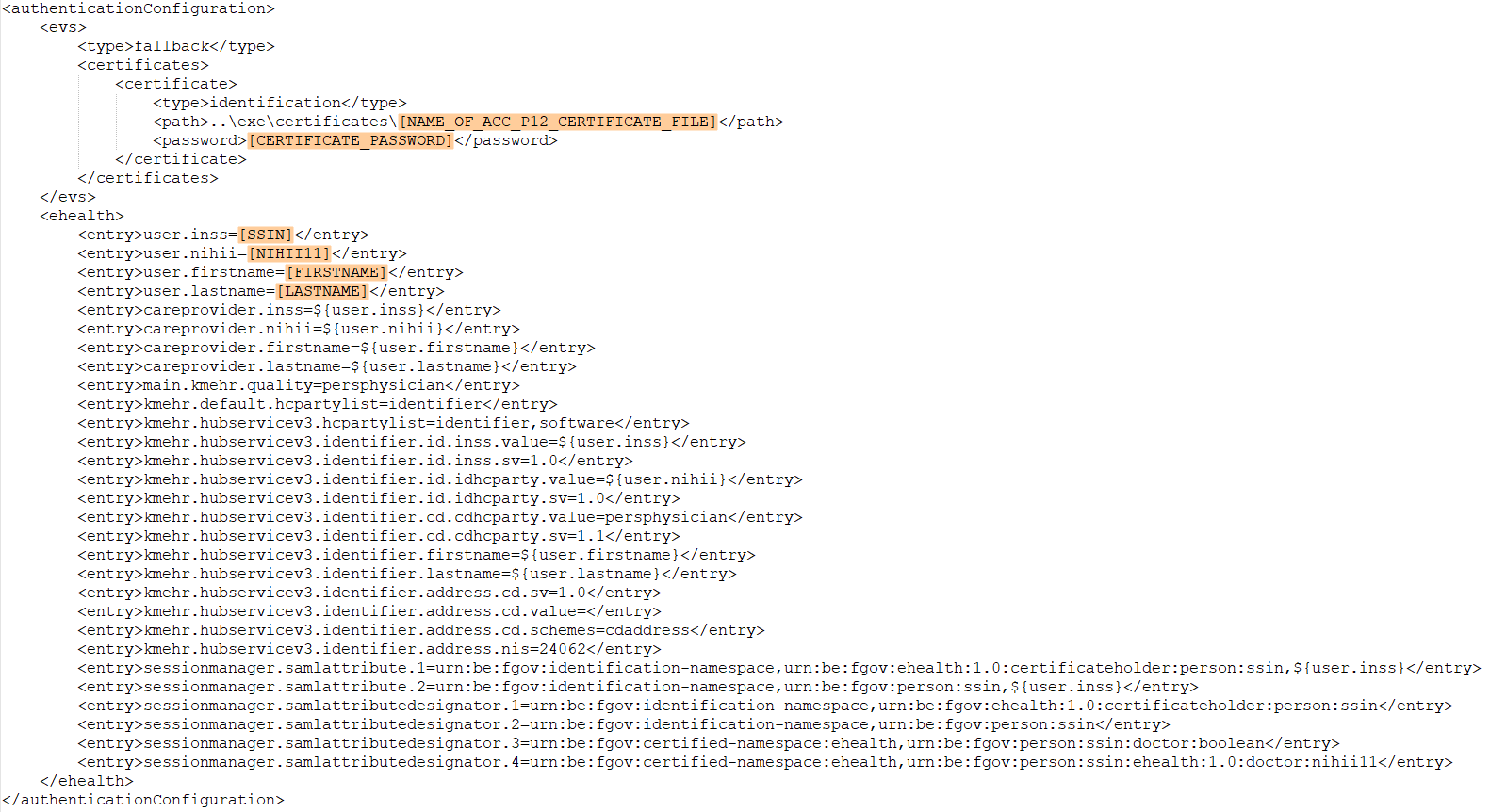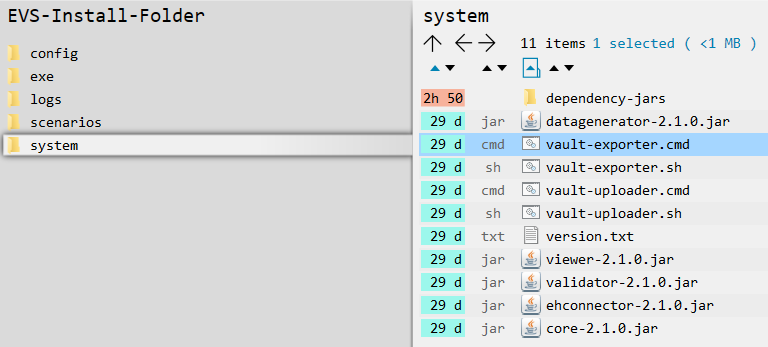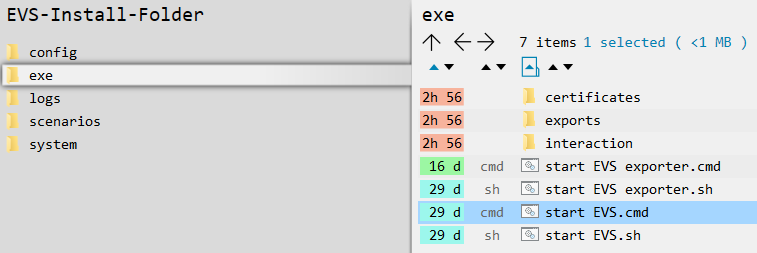| Note | ||
|---|---|---|
| ||
This page is still under construction. |
| Table of Contents |
|---|
Introduction
EVS is an evolution of EVSc, using gateway-integration instead of Vitalink connector-integration. It allows the manipulation of vault contents using specific actors and specific patients, manually or based on previously exported vault contents.
After initial installation, some examples are available to get familiar with the functionalities of EVS, without the need for further configuration.
This manual describes EVSg EVS v2.1.0.
Functionality
General
EVSg EVS allows a certain actor to perform, for a certain patient, a number of actions.
These actions are triggered by dropping input files in (subfolders of) the input-folder:
EVSg EVS watches these folder(s), executes the action(s) and generates output in the processed-folder:
EVSg EVS can be launched via the "vault-uploader.cmd" batch file:
The behaviour of EVSg must EVS must be determined by passing some mandatory parameters. Instead of using the "vault-uploader.cmd" batch file, it is easier to use the example batch file "start EVS.cmd":
...
This batch file contains parameter values for a standard behaviour. How the parameters change the behaviour can be found in the paragraph EVSg user manualParameterisation.
Input-folder
Which patient?
The patient is determined by the folder under "..\exe\interaction\input".
After initial installation, 1 patient named "katrien" is available:
Which actor?
The actor is determined by the folder under "..\exe\interaction\input\<patient folder>".
After initial installation, 1 actor named "gp_van_gucht" is available:
Which files?
Any type of files, with any extension, can be dropped. They are considered as "input-files". EVSg willEVS will, depending on the action folder, parse the files and extract the Kmehrmessage(s).
...
MSE and TS transactions.
| Note |
|---|
All MS transactions are ignored as input. |
What is a Kmehrmessage?
A Kmehrmessage is a part of the file that starts with <kmehrmessage ...> and ends with </kmehrmessage>. One file can contain 0 or more Kmehrmessages. One Kmehrmessage can contain 0 or more MSE and TS transactions.
EVS EVSg will work with Kmehrmessages of Kmehr-standard 20120401 and Kmehr-standard 20161201 . It will automatically convert Kmehrmessages of Kmehr-standard 20120401 to Kmehr-standard 20160401.as input.
All data (among which the metadata) extra data needed for the communication with the gateway will be generated by the EVSg and/or the Vitalink platform. EVS. As input the business data as depicted in blue here the image below will be used:
How is a
...
"medication" identified?
For some actions, typically removing and updating data entries"medications", the transaction that medication that should be changed needs to have an identification and it has to be of type "medicationschemeelement". Those medications are expressed as MSE transactions. These MSE transactions are identified by using an EVS reference.
Identification by EVS reference
| Note |
|---|
TS transactions can not be updated and should not contain EVS references! They can only be added or removed. |
Identification by EVS reference
An EVS reference is An EVS reference is put in 1 (and only 1) free text field in the concerned MSE transaction.
The EVS reference can be freely chosen, and facilitates the definition and execution of scenarios.
In the next example, this REF is "===EVSREF:901===". EVSg EVS detects the reserved format "===EVSREF:<any text>===" and finally uses "<any text>" as unique REF.
The REF must contain a minimum of 3 characters and can contain up to 512 characters, so both ===EVSREF:123=== and ===EVSREF:A123456789B123456789=== are considered valid REFs.
If multiple EVS REFs have been given for 1 MSE transaction, EVS will not execute the action and will raise an error.
Which actions?
Depending on the folder where the input-file is dropped, EVSg EVS will execute an action.
Action "add"
This action will add a data entry transaction to the vault for each all transactions found in each Kmehrmessage found in all dropped files. If one of the MSE transactions within a kmehrmessage does not have an EVS REF yet, an EVS REF will be generated.
In the example below, 3 Kmehrmessages transactions are dropped to be added to the vault:
Action "export"
This action will export the contents of the vault, without any change to the vault itself. EVSg EVS will do this action once for each dropped file, without parsing this file.
In the example below, a newly created file will trigger an export of the contents of the vault:
Action "generateREF"
This action will generate an EVS REF for each transaction of type "medicationschemelement" in the input file, and will then replace the contents of the vault by all the Kmehrmessages found in the input fileeach MSE transaction currently in the vault.
| Note |
|---|
The 'old' EVS, with Vitalink connector-integration, added the references to the input file, followed by putting this in the vault. |
If an EVS REF exists already in the MSE transaction, the existing EVS REF is removed and the no new EVS REF is put at the same locationwill be generated.
If no EVS REF exists, the new EVS REF is put in the instructionforpatient field.
Action "replace"
This action will replace the contents of the vault by all the Kmehrmessages transactions found in the input file. Be aware of the fact that dropping multiple files in the replace-folder will result in a vault with as contents the Kmehrmessages transactions of the last input file! If one of the MSE transactions within a file does not have an EVS REF yet, this will be generated.
In the next example, In the next example, after processing the next 3 input files, the vault contains 2 data entriestransactions.
Action "updateschemeREF"
This action will update the complete contents of the vault, based on the input file compared with the current contents of the vault.
The next actions will take place: ---------------------------------------------------------------
- an input-Kmehrmessage with EVS REF not yet existing in the vault will be added to the vault
- an input-Kmehrmessage with EVS REF already existing in the vault will cause an update but only if the input-Kmehrmessage differs from the vault-Kmehrmessage
- all vault-Kmehrmessages without corresponding EVS REF in the input file will be removed from the vault
- an MSE transaction with EVS REF not yet existing in the vault will be added to the vault, together with all TS transactions which are linked with this MSE transaction
- an MSE transaction with EVS REF already existing in the vault will cause an update if any difference between the input-transaction and vault-transaction is found
- all MSE transactions without corresponding EVS REF in the input file will be removed from the vault
If the input-file contains MSE transactions with EVS REFs that If the input-file contains Kmehrmessages without EVS REF or if the EVS REFs used are not unique, the action will not be executed and an error will be thrown.
Processed-folder
| Tip | ||
|---|---|---|
| ||
The 'old' EVS, with Vitalink connector-integration, offered an action 'empty'. EVS doesn't offer this action anymore. Now, emptying the vault can be done by dropping an empty file for the actions "updateschemeREF" or "replace". |
Processed-folder
After execution of an action a variable number of output files are generated in the processed folder.
...
| Name | Output suffix | Extension | Description | Remarks |
|---|---|---|---|---|
Validation file | VALIDATION-OK VALIDATION-<###>-FAILED | .val | The report of the validation. | The filename contains the number of warnings and errors when the validation fails.
|
Global scheme PDF | globalscheme | A visualisation of the global scheme in PDF format. | - | |
Daily scheme PDF | dailyscheme-<date> | A visualisation of the daily scheme in PDF format. | This is the scheme of the medication that should be taken today. | |
Export file | - | .exp | An export of the contents of the vault. | - |
Input file | - | .inp | The original input file. | The filename does not include the number of data entries in the vault. |
...
| Name | Output suffix | Extension | Description | Remarks |
|---|---|---|---|---|
Error file | - | .err | The report containing the error. | The content of the error file will identify the problem. |
Configuration
This paragraph explains how to configure EVSg.
How to add a patient?
Extra patients can be added by creating files in the next folder:
After initial installation, 2 patient config files are already present. Both can be used as example (copy-paste) to add extra patients. The name of the file, without the extension, needs to be used to identify for which patient the action needs to performed.
After copy paste of the example files, insert the correct info for the new patient:
Since EVS follows all the rules for eHealth and Vitalink, it is up to the user to make sure the proper eHealth dependencies (informed consent, therapeutic relation, ...) are set in function of the wanted behaviour.
| Note | ||
|---|---|---|
| ||
EVS (and EVS-exporter) should be restarted when newly added patients will be used. |
How to add an actor?
Logs-folder
Root
This folder contains:
- the eHealth technical connector logs for EVS: ehealth_uploader*.log
- the eHealth technical connector logs for EVS-exporter: ehealth_exporter*.log
- the proprietary EVS log for EVS: evs_uploader.log
- the proprietary EVS log for EVS-exporter: evs_exporter.log
- a folder 'communication'
Communicaton-folder
This folder contains all the requests and responses done by EVS when communicating with the gateway.
Configuration
This paragraph explains how to configure EVS.
How to add a patient?
Extra patients Extra actors can be added by creating files in the next folder:
After initial installation, some actor 2 patient config files are already present. All Both can be used as example (copy-paste) to add extra actorspatients. The name of the file, without the extension, needs to be used to identify by for which actor patient the action needs to be performed.
The template examples are given for 3 different types of actors: doctor, nurse and pharmacy.
After copy paste of the appropriate example filefiles, insert the correct info for the new actorpatient:
The needed info in the above template is the certificate name, the password of the certificate, the SSIN, the NIHII number and the actor's name. The location of the certificate can be freely chosen, but it is good practice to put it in the same folder as the example by installation:
Since EVS follows all the rules for eHealth and Vitalink, it is up to the user to make sure the proper eHealth dependencies (therapeutic relation, ...) are set in function of the wanted behaviour.
| Note | ||
|---|---|---|
| ||
EVS (and EVS-exporter) should be restarted when newly added actors will be used. |
Parameterisation ← TO CHECK
The next parameters can be passed when launching EVSg:
...
Values
...
false: All patient data from the source Kmehrmessage will be replaced by the correspondign data of the used input patient. Since the Kmehr data model is used for this transformation, it is possible that other Kmehr structure elements are slightly changed too.
true: The Kmehrmessage will be sent to the vault untouched. Use this when really no manipulation on the source Kmehrmessage is desired.
...
true: Each action, excepted "export" itself, should be followed by an export.
false: No export is needed after execution of the triggered action.
...
true: Each action should be followed by validation of the vault content.
false: No validation is needed.
...
true: Each action should be followed by the generation of a global scheme visualisation PDF.
false: No global scheme visualisation is needed.
...
true: Each action should be followed by the generation of a daily scheme visualisation PDF.
false: No daily scheme visualisation is needed.
This EVS functionality is still under development!
Since EVS follows all the rules for eHealth and Vitalink, it is up to the user to make sure the proper eHealth dependencies (informed consent, therapeutic relation, ...) are set in function of the wanted behaviour.
| Note | ||
|---|---|---|
| ||
EVS (and EVS-exporter) should be restarted when newly added patients will be used. |
How to add an actor?
Extra actors can be added by creating files in the next folder:
| Note |
|---|
The 'old' EVS, with Vitalink connector-integration, used another syntax in this files. EVS is not compatible with this old format! |
After initial installation, some actor config files are already present. All can be used as example (copy-paste) to add extra actors. The name of the file, without the extension, needs to be used to identify by which actor the action needs to be performed.
The template examples are given for 3 different types of actors: doctor, nurse and pharmacy.
After copy paste of the appropriate example file, insert the correct info for the new actor:
The needed info in the above template is the certificate name, the password of the certificate, the SSIN, the NIHII number and the actor's name. The location of the certificate can be freely chosen, but it is good practice to put it in the same folder as the example by installation:
Since EVS follows all the rules for eHealth and Vitalink, it is up to the user to make sure the proper eHealth dependencies (therapeutic relation, ...) are set in function of the wanted behaviour.
| Note | ||
|---|---|---|
| ||
EVS (and EVS-exporter) should be restarted when newly added actors will be used. |
Parameterisation
The next parameters can be passed when launching EVS:
| Name | Values | Meaning |
|---|---|---|
| rootdir | "..\exe\interaction" | Relative or absolute path to the folder that needs to be watched by EVS. This folder should contain the requested actions. |
| writeAsIs | true|false | false: All patient data from the source Kmehrmessage will be replaced by the correspondign data of the used input patient. Since the Kmehr data model is used for this transformation, it is possible that other Kmehr structure elements are slightly changed too. true: The Kmehrmessage will be sent to the vault untouched. Use this when really no manipulation on the source Kmehrmessage is desired. |
| exportAfterUpload | true|false | true: Each action, excepted "export" itself, should be followed by an export. false: No export is needed after execution of the triggered action. |
| validateExportAfterUpload | true|false | true: Each action should be followed by validation of the vault content. false: No validation is needed. |
| generateGlobalMedicationScheme | true|false | true: Each action should be followed by the generation of a global scheme visualisation PDF. false: No global scheme visualisation is needed. |
| generateDailyMedicationScheme | true|false | true: Each action should be followed by the generation of a daily scheme visualisation PDF. false: No daily scheme visualisation is needed. This EVS functionality is still under development! |
| dailyMedicationSchemeDate | date("yyyy-MM-dd") | If no date has been given, it will generate a daily medication scheme of the current date. If a date has been given, it will generate a daily medication scheme of the given date. |
| startTransactionId | number | This number will be the number for the first transaction within the kmehrmessage of a putTransactionSetRequest in the context of a medicationscheme. |
Example of a parameterisation:
Appendix A: Folder structure EVS 2.x.y
This paragraph gives a brief overview of the folder structure after initial installation. It can be used as reference while using and configuring EVS.
| Path | Reserved path | Reserved name | Explanation | ||||||
|---|---|---|---|---|---|---|---|---|---|
| EVS | |||||||||
Example of a parameterisation:
Appendix A: Folder structure EVSg 2.1.0 ← TO CHECK
This paragraph gives a brief overview of the folder structure after initial installation. It can be used as reference while using and configuring the EVS.
| Path | Reserved path | Reserved name | Explanation | |||||||||||||
|---|---|---|---|---|---|---|---|---|---|---|---|---|---|---|---|---|
| EVSg | The root folder. The name and location can be freely chosen. Keep in mind that paths used in scenarios, patient and actor files are possibly impacted by changes to this! | |||||||||||||||
| \config | Everything that defines the behaviour of EVSg, configured as needed by the user. | ||||||||||||||
| \actors | All the actors that can be used by EVSg. | |||||||||||||||
| \log4j | Settings of the log4j library. Please refer to https://logging.apache.org/log4j/2.x/manual/configuration.html for more explanation. | |||||||||||||||
| \patients | The root folder. The name and location can be freely chosen. Keep in mind that paths used in scenarios, patient and actor files are possibly impacted by changes to this!All the patients that can be used by EVSg. | |||||||||||||||
| \execonfig | Everything that defines the behaviour of EVS, configured as needed by the user. | ||||||||||||||
| \ | certificatesactors | All the actors that can be used by EVSThe certificates used in the actor configuration files. | ||||||||||||||
| \exportslog4j | Settings of the log4j library. Please refer to https://logging.apache.org/log4j/2.x/manual/configuration.html for more explanation.The folder were the EVS-exporter will put exported vault contents, see EVSg user manual | |||||||||||||||
| \interactionpatients | All the patients that can be used by EVS. | |||||||||||||||
| \exe | \input | |||||||||||||||
| \certificates | \katrien | The certificates used in the actor configuration files. | ||||||||||||||
| \gp_van_gucht\exports | The folder were the EVS-exporter will put exported vault contents, see AppendixB:EVSexporter | |||||||||||||||
| \add | \interaction | \export | ||||||||||||||
| \input | \generateREF | \replace | \updateschemeREF | |||||||||||||
| \patient_templatekatrien | ||||||||||||||||
| \processed | \gp_van_gucht | |||||||||||||||
| \logs | \communication\scenarios | \add | ||||||||||||||
| \basic_example | \export | |||||||||||||||
| \system | \generateREF | \dependency-jars | ||||||||||||||
| \replace | ||||||||||||||||
| \updateschemeREF | ||||||||||||||||
Appendix B: EVS-exporter
Besides the interaction provided by dropping files in the input folder, EVSg offers as extended functionality the continuous monitoring of the vault contents. This functionality is provided by EVS-exporter.
Launching
EVS-exporter can be launched via the "vault-exporter.cmd" batch file:
The behaviour of EVS-exporter must be determined by passing some mandatory parameters. Instead of using the "vault-exporter.cmd" batch file, it is easier to use the example batch file "start EVS.cmd":
After initial installation, launching the EVS-exporter means that the vault contents of the patient "katrien" will be monitored.
Output ← TO CHECK
When EVS-exporter detects for the given patients a change in the vault contents, and export is executed. The export is also executed after intial launch.
The exported files are put in the next folder, with for each monitored patient a subfolder. The subfolder is automatically created when the monitoring for this patient is initially started.
The files contain the same as the files generated by EVS in the processed-folder, but the filenames differ.
For EVS-exporter, each filename exists out of:
sv-<subject version>_nv-<node version>_<date>-<time>_<patient>_size-<nr of data entries>_<unique code>_updatedby_<actor>_<output suffix>.<output extension>
| \patient_template | |||||||||
| \processed | |||||||||
| \logs | Can be configured through the log4j settings. | ||||||||
| \communication | |||||||||
\scenarios | |||||||||
| \basic_example | |||||||||
| \system | |||||||||
| \dependency-jars |
Appendix B: EVS-exporter
Besides the interaction provided by dropping files in the input folder, EVS offers as extended functionality the continuous monitoring of the vault contents. This functionality is provided by EVS-exporter.
Launching
EVS-exporter can be launched via the "vault-exporter.cmd" batch file:
The behaviour of EVS-exporter must be determined by passing some mandatory parameters. Instead of using the "vault-exporter.cmd" batch file, it is easier to use the example batch file "start EVS.cmd":
After initial installation, launching the EVS-exporter means that the vault contents of the patient "katrien" will be monitored.
Output
When EVS-exporter detects for the given patients a change in the vault contents, an export is executed. The export is also executed after initial launch.
The exported files are put in the next folder, with for each monitored patient a subfolder. The subfolder is automatically created when the monitoring for this patient is initially started.
The files contain the same as the files generated by EVS in the processed-folder, but the filenames differ.
For EVS-exporter, each filename exists out of:
MS_<version>_<patient>_<date>_<time>-<author>_size-<nr of MSE transactions>_<unique code>_<output suffix>.<output extension>
| Name | Source | ||
|---|---|---|---|
Version | "Version" from the MS transaction. In case of an empty medicationscheme, the "version" is derived from the getLatestUpdate method. | ||
Patient | Name of the patient as defined in the EVS configuration. | ||
Date | Date of the latest update derived from the MS transaction. | ||
Time | Time of the latest update derived from the MS transaction. | ||
| Author | "Author" of the latest update, derived from the MS transaction->UpdatedBy as returned by the gateway. | ||
| Nr of MSE transactions | The amount of MSE transactions in the vault | ||
| Name | Source | ||
Subject version | "Version" from FetchDataEntriesResponse->Node as returned by the connector: See http://www.vitalink.be/sites/default/files/atoms/files/Safe_Cookbook_API_v4%202.pdf When the Kmehrmessage is returned by the Vitalink Gateway, this version can be found in folder/transaction[content/cd[text()='medicationscheme']/version. | ||
Node version | "Version" from FetchDataEntriesResponse as returned by the connector. When the Kmehrmessage is returned by the Vitalink Gateway, this version can be found in folder/transaction[content/cd[text()='medicationscheme']/version. | ||
Date | Today. | ||
Time | Now. | ||
Patient | Name of the patient as defined in the EVS configuration. | ||
| Nr of data entries | Number of data entries in the vault as as returned by the connector. | ||
| Unique code | Code making the filename unique in case multiple exports where done in 1 second. | Actor | "Person" from FetchDataEntriesResponse->UpdatedBy as returned by the connectoran export exists already. |
| Output suffix | Hard coded, depending on file type. For the validation file, the number of warnings and errors and possible failure are shown. | ||
| Output extension | Hard coded, depending on file type. |
When the export fails, an error file will be generated, which is the same behaviour as for the folder-triggered export action of EVS.
...
Parameterisation
The next parameters can be passed when launching EVS-exporter:
| Name | Values | Meaning |
|---|---|---|
| transactionType | "medication-schememedicationscheme" | This parameter is for future use. For the moment only 1 transaction type is supported. |
| patients | name(s) as defined in EVS configuration, comma separated | This(these) is(are) the patient(s) that will be monitored and whose vault content(s) will be exported. |
| actor | name as defined in EVS configuration | This is the actor that will be used for exporting. |
| exportDir | default "..\exe\exports" | This is the path where the output files will be generated. This location can be freely chosen. |
| validate | true|false | true: Each export should be followed by validation of the vault content. false: No validation is needed. |
| generateGlobalMedicationScheme | true|false | true: Each action should be followed by the generation of a global scheme visualisation PDF. false: No global scheme visualisation is needed. |
| generateDailyMedicationScheme | true|false | true: Each action should be followed by the generation of a daily scheme visualisation PDF. false: No daily scheme visualisation is needed. This EVS functionality is still under development! |
| dailyMedicationSchemeDate | date("yyyy-MM-dd") | If no date has been given, it will generate a daily medication scheme of the current date. If a date has been given, it will generate a daily medication scheme of the given date. |
Example of a parameterisation:
...