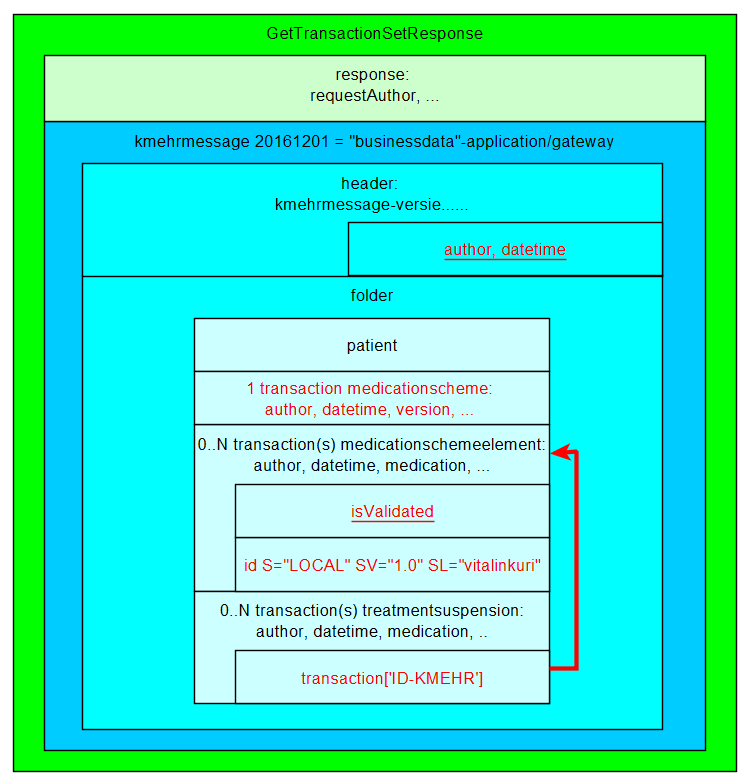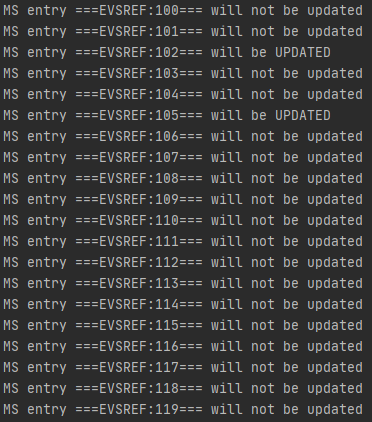...
| Note | ||
|---|---|---|
| ||
Due to GDPR, EVS is not configured to work out-of-the-box after initial installation anymore. Configuration needed to have EVS working in no time:
It is strongly advised to test EVS with this pre-configuration before changing the extra configuration for your own needs. Once this test is executed successfully, one should start using his own configuration. |
...
| Note |
|---|
All MS transactions are ignored as input. |
What is a Kmehrmessage?
A Kmehrmessage is a part of the file that starts with <kmehrmessage ...> and ends with </kmehrmessage>. One file can contain 0 or more Kmehrmessages. One Kmehrmessage can contain either 0 or more MSE and TS transactions, or it can contain 0 or more Sumehr transactions.
EVS will work with Kmehrmessages of Kmehr-standard 20120401 and Kmehr-standard 20161201 as input.
All extra data needed for the communication with the gateway will be generated by the EVS. As input the data as depicted in the image below will be used:
How is a "medication" identified?
For some actions, typically removing and updating "medications", the medication that should be changed needs to have an identification. Those medications are expressed as MSE transactions. These MSE transactions are identified by using an EVS reference.
Where to put the acceptation-environment-token from Vitalink ?
Since EVS went opensource we decided to not use a hard-coded acceptation-key anymore but a 'replaceable' key in the config which is read at run-time.
This key can be added in the (to be used) actor configuration file at the location as described hereabove in the topic 'Which actor?'.
Example:
| Code Block | ||||
|---|---|---|---|---|
| ||||
<authenticationConfiguration>
<evs>
<type>fallback</type>
<certificates>
<certificate>
<type>identification</type>
<path>..\config\certificates\SSIN=[INSS+SPECIAL CODE].acc-p12</path>
<password>[PW]</password>
</certificate>
</certificates>
</evs>
<ehealth>
<entry>kmehr.hubservicev3.software.id.local.value.1=[VITALINK ACC-KEY]</entry>
<entry>user.inss=[INSZ]</entry>
<entry>user.nihii=[NIHII]</entry>
<entry>user.firstname=[FIRSTNAME]</entry>
<entry>user.lastname=[LASTNAME]</entry>
<entry>careprovider.inss=${user.inss}</entry>
<entry>careprovider.nihii=${user.nihii}</entry>
<entry>careprovider.firstname=${user.firstname}</entry>
<entry>careprovider.lastname=${user.lastname}</entry>
... |
What is a Kmehrmessage?
A Kmehrmessage is a part of the file that starts with <kmehrmessage ...> and ends with </kmehrmessage>. One file can contain 0 or more Kmehrmessages. One Kmehrmessage can contain either 0 or more MSE and TS transactions, or it can contain 0 or more Sumehr transactions.
EVS will work with Kmehrmessages of Kmehr-standard 20120401 and Kmehr-standard 20161201 as input.
All extra data needed for the communication with the gateway will be generated by the EVS. As input the data as depicted in the image below will be used:
How is a "medication" identified?
For some actions, typically removing and updating "medications", the medication that should be changed needs to have an identification. Those medications are expressed as MSE transactions. These MSE transactions are identified by using an EVS reference.
| Note |
|---|
| Note |
TS transactions can not be updated and should not contain EVS references! They can only be added or removed. |
...
In the example below, 3 transactions are dropped to be added to the vault:
Action "export"
This action will export the contents of the vault that belong to transactiontype "Medicationscheme", without any change to the vault itself. EVS will do this action once for each dropped file, without parsing this file.
In the example below, a newly created file will trigger an export of the contents of the vault:
Action "generateREF"
This action will export the contents of the vault that belong to transactiontype "Medicationscheme", without any change to the vault itself. EVS will do this action once for each dropped file, without parsing this file.
In the example below, a newly created file will trigger an export of the contents of the vault:
Action "generateREF"
This action will generate an EVS REF for each MSE transaction currently in the vault.
| Note |
|---|
The 'old' EVS, with Vitalink connector-integration, added the references to the input file, followed by putting this in the vault. |
If an EVS REF exists already in the MSE transaction, no new EVS REF will be generated.
If no EVS REF exists, the new EVS REF is put in the instructionforpatient field.
Action "replace"
generate an EVS REF for each MSE transaction currently in the vault.
| Note |
|---|
The 'old' EVS, with Vitalink connector-integration, added the references to the input file, followed by putting this in the vault. |
If an EVS REF exists already in the MSE transaction, no new EVS REF will be generated.
If no EVS REF exists, the new EVS REF is put in the instructionforpatient field.
Action "replace"
This action will replace the contents of the vault that belong to transactiontype "Medicationscheme" by all the transactions found in the input file. Be aware of the fact that dropping multiple files in the replace-folder will result in a vault with as contents the transactions of the last input file! If one of the MSE transactions within a file does not have an EVS REF yet, this will be generated.
If you want to 'empty' the medicationscheme in the vault. Drop an empty textfile OR a valid XML without any MSE in the REPLACE folder.
In the next example, after processing the next 3 input files, the vault contains 4 transactions.
Action "updateschemeREF"
This action will update the complete This action will replace the contents of the vault that belong to transactiontype "Medicationscheme" by all the transactions found in the input file. Be aware of the fact that dropping multiple files in the replace-folder will result in a vault with as contents the transactions of the last input file! If one of the MSE transactions within a file does not have an EVS REF yet, this will be generated.
If you want to 'empty' the medicationscheme in the vault. Drop an empty textfile OR a valid XML without any MSE in the REPLACE folder.
In the next example, after processing the next 3 input files, the vault contains 4 transactions.
Action "updateschemeREF"
This action will update the complete contents of the vault that belong to transactiontype "Medicationscheme", based on the input file compared with the current contents of the vault.
The next actions will take place:
- an MSE transaction with EVS REF not yet existing in the vault will be added to the vault, together with all TS transactions which are linked with this MSE transaction
- an MSE transaction with EVS REF already existing in the vault will cause an update if any difference between the input-transaction and vault-transaction is found
- all MSE transactions without corresponding EVS REF in the input file will be removed from the vault
If the input-file contains MSE transactions with EVS REFs that are not unique, the action will not be executed and an error will be thrown.
Action "updateREF"
Looking a lot like updateSchemREF, this action will update 1 or more targetted MSE transactions within the transactiontype MedicationScheme on the vault without touching the other MSE's, not included in the source file. So the source file does NOT include the complete MS with updated + non-updated MSE's but an MS with only the MSE's you want to alter.
An ERROR status is thrown in following cases:
- 1 or more of the included MSE in the MS of the sourcefile contains an EVSREF that was not found in the MS on the vault, no update will happen untill corrected
- 1 or more of the included MSE in the MS of the sourcefile does not contain an EVSREF, no update will happen untill corrected
If no difference is found between input MS and vault MS, no update will happen.
The next actions will take place:
- If no ERROR detected in the source file, before executing the update (PutTransaction), a list is provided in the EVS console of all MSE's entries with their maching EVSREF's found within the targetted MS on the vault, together if it will be updated or not.
- an MSE transaction with EVSREF already existing in the vault will be updated if any difference between the input-MSE transaction and vault-MSE transaction is found and versionnr of MSE + MS will be +1
| Tip | ||
|---|---|---|
| ||
The 'old' EVS, with Vitalink connector-integration, offered an action 'empty'. EVS doesn't offer this action anymore. Now, emptying the vault can be done by dropping an empty file for the actions "updateschemeREF" or "replace". |
Which actions for Sumehr?
| Info |
|---|
Only transactions of transactiontype "Sumehr" can be used for input. Any other transactiontype will be ignored. |
Action "add"
This action will add a transaction to the vault for all transactions found in each Kmehrmessage found in all dropped files. If one of the Sumehr transactions within a kmehrmessage does not have an EVS REF yet, an EVS REF will be generated.
In the example below, 3 transactions are dropped in the add folder to be added to the vault:
Action "empty"
This action will remove all transactions from the vault that belong to transactiontype "Sumehr". EVS will do this action once for each dropped file, without any parsing.
In the example below, a newly created file will trigger emptying of the vault by removing all existing transactions of transactiontype "Sumehr":
Action "export"
, based on the input file compared with the current contents of the vault.
The next actions will take place:
- an MSE transaction with EVS REF not yet existing in the vault will be added to the vault, together with all TS transactions which are linked with this MSE transaction
- an MSE transaction with EVS REF already existing in the vault will cause an update if any difference between the input-transaction and vault-transaction is found
- all MSE transactions without corresponding EVS REF in the input file will be removed from the vault
If the input-file contains MSE transactions with EVS REFs that are not unique, the action will not be executed and an error will be thrown.
Action "updateREF"
Looking a lot like updateSchemREF, this action will update 1 or more targetted MSE transactions within the transactiontype MedicationScheme on the vault without touching the other MSE's, not included in the source file. So the source file does NOT include the complete MS with updated + non-updated MSE's but an MS with only the MSE's you want to alter.
An ERROR status is thrown in following cases:
- 1 or more of the included MSE in the MS of the sourcefile contains an EVSREF that was not found in the MS on the vault, no update will happen untill corrected
- 1 or more of the included MSE in the MS of the sourcefile does not contain an EVSREF, no update will happen untill corrected
If no difference is found between input MS and vault MS, no update will happen.
The next actions will take place:
- If no ERROR is detected in the source file, before executing the update (PutTransaction), a list is provided in the EVS console of all MSE's entries with their maching EVSREF's found within the targetted MS on the vault, together if it will be updated or not.
- an MSE transaction with EVSREF already existing in the vault will be updated if any difference between the input-MSE transaction and vault-MSE transaction is found and versionnr of MSE + MS will be +1
| Tip | ||
|---|---|---|
| ||
The 'old' EVS, with Vitalink connector-integration, offered an action 'empty'. EVS doesn't offer this action anymore. Now, emptying the vault can be done by dropping an empty file for the actions "updateschemeREF" or "replace". |
Which actions for Sumehr?
| Info |
|---|
Only transactions of transactiontype "Sumehr" can be used for input. Any other transactiontype will be ignored. |
Action "add"
This action will add a transaction to the vault for all transactions found in each Kmehrmessage found in all dropped files. If one of the Sumehr transactions within a kmehrmessage does not have an EVS REF yet, an EVS REF will be generated.
In the example below, 3 transactions are dropped in the add folder to be added to the vault:
Action "empty"
This action will remove all transactions from the vault that belong to transactiontype "Sumehr". EVS will do this action once for each dropped file, without any parsing.
In the example below, a newly created file will trigger emptying of the vault by removing all existing transactions of transactiontype "Sumehr":
Action "export"
This action will export the contents of the vault that belong to transactiontype "Sumehr", without any change to the vault itself. EVS will do this action once for each dropped file, without parsing this file.
In the example below, a newly created file will trigger an export of the contents of the vault of transactiontype "Sumehr":
Action "generateRef"
This action will generate an EVS REF for each Sumehr transaction currently in the vault.
| Note |
|---|
The 'old' EVS, with Vitalink connector-integration, added the references to the input file, followed by putting this in the vault. |
If an EVS REF exists already in the Sumehr transaction, no new EVS REF will be generated.
If no EVS REF exists, the new EVS REF is put in the first text field.
Action "removeRef"
This action will remove the transactions that belong to transactiontype "Sumehr" identified by the EVS REF in the input file from the vault.
Action "replace"
This action will replace This action will export the contents of the vault that belong to transactiontype "Sumehr" , without any change to the vault itself. EVS will do this action once for each dropped file, without parsing this fileby all the transactions found in the input file. Be aware of the fact that dropping multiple files in the replace-folder will result in a vault with as contents the transactions of the last input file! If one of the Sumehr transactions within a file does not have an EVS REF yet, this will be generated.
In the next example below, a newly created file will trigger an export of the contents of the vault of transactiontype "Sumehr":
...
, after processing the next 3 input files, the vault contains 4 transactions.
Action "updateRef"
This action will generate an EVS REF for each Sumehr transaction currently in the vault.
| Note |
|---|
The 'old' EVS, with Vitalink connector-integration, added the references to the input file, followed by putting this in the vault. |
If an EVS REF exists already in the Sumehr transaction, no new EVS REF will be generated.
If no EVS REF exists, the new EVS REF is put in the first text field.
Action "removeRef"
This action will remove the transactions that belong to transactiontype "Sumehr" identified by the EVS REF in the input file from the vault.
Action "replace"
This action will replace the contents of the vault that belong to transactiontype "Sumehr" by all the transactions found in the input file. Be aware of the fact that dropping multiple files in the replace-folder will result in a vault with as contents the transactions of the last input file! If one of the Sumehr transactions within a file does not have an EVS REF yet, this will be generated.
In the next example, after processing the next 3 input files, the vault contains 4 transactions.
update the transactions that belong to transactiontype "Sumehr" identified by the EVS REF in the input file.
Which actions for Diarynote?
| Info |
|---|
Only transactions of transactiontype "Diarynote" can be used for input. Any other transactiontype will be ignored. |
Action "add"
This action will add a transaction to the vault for all transactions found in each Kmehrmessage found in all dropped files. If one of the Diarynote transactions within a kmehrmessage does not have an EVS REF yet, an EVS REF will be generated.
Action "export"
This action will export the contents of the vault that belong to transactiontype "Diarynote", without any change to the vault itself. EVS will do this action once for each dropped file, without parsing this file.
Action "generateRef"
This action will generate an EVS REF for each Diarynote transaction currently in the vault.
If an EVS REF exists already in the Diarynote transaction, no new EVS REF will be generated.
If no EVS REF exists, the new EVS REF is put in the first Text or TextWithLayout field. If none of these exists, a new TextWithLayout field is created.
Action "updateRef"
This action will update the transactions that belong to transactiontype "SumehrDiarynote" identified by the EVS REF in the input file.
Which actions for
...
| Info |
|---|
Only transactions of transactiontype "Diarynote" can be used for input. Any other transactiontype will be ignored. |
Action "add"
...
PopulationBasedScreening?
Action "export"
This action will export the contents of the vault that belong to transactiontype "DiarynotePopulationBasedScreening", without any change to the vault itself. EVS EVS will do this action once for each dropped file, without parsing this file.
Which actions for ChildRecord?
Action "
...
export"
This action will generate an EVS REF for each Diarynote transaction currently in the vault.
If an EVS REF exists already in the Diarynote transaction, no new EVS REF will be generated.
If no EVS REF exists, the new EVS REF is put in the first Text or TextWithLayout field. If none of these exists, a new TextWithLayout field is created.
Action "updateRef"
export the contents of the vault that belong to transactiontype "ChildRecord", without any change to the vault itself. EVS will do this action once for each dropped file, without parsing this file.
Which actions for Vaccination?
Action "export"
This action will export the contents of the vault This action will update the transactions that belong to transactiontype "Diarynote" identified by the EVS REF in the input file.Vaccination", without any change to the vault itself. EVS will do this action once for each dropped file, without parsing this file.
An overview pdf is generated automatically at the end of the export, visualizing all vaccinations of this patient in 1 list.
Processed-folder
...