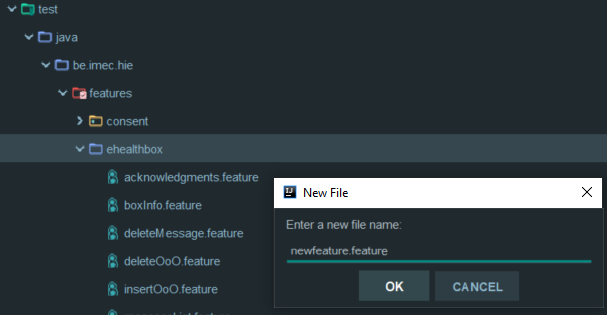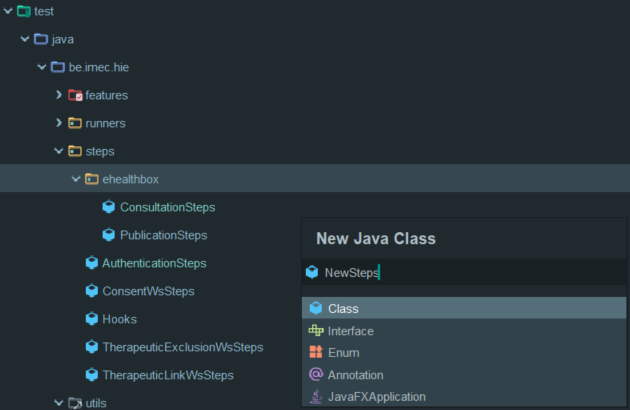It is advised to read the eHealthBox, consent, therapeutic link or therapeutic exclusion user manual first to gain a better understanding of the framework.
Introduction
This manual is meant for everyone that works on the development of the SOAP testing framework.
Target audience
- Developers of the eHealth SOAP services
Project tree
└───src
├───main
│ ├───java
│ └───resources
│ └───config
│ └───P12
│ └───acc
└───test
├───java
│ └───be
│ └───imec
│ └───hie
│ ├───features
│ │ ├───consent
│ │ ├───ehealthbox
│ │ ├───therapeuticExclusion
│ │ └───therapeuticLink
│ ├───runners
│ ├───steps
│ │ ├───consent
│ │ ├───ehealthbox
│ │ ├───therapeuticExclusion
│ │ └───therapeuticLink
│ └───utils
│ ├───consent
│ ├───ehealthbox
│ ├───therapeuticExclusion
│ └───therapeuticLink
└───resources
├───attachments
├───testdata
└───chromedriver.exe
Maintenance
Web
The chromedriver, found at src/test/resources/chromedriver.exe, has to be updated occasionally
to keep it up-to-date with the most recent version of Chrome.
The most recent version of chromedriver can be found here.
Replace to chromedriver in the project with the new one from the link above.
Features
Create a feature
Create a new feature file, with a name fitting for the new feature, in the package of an existing service (e.g. features/ehealthbox). For example:
Edit a feature
A very good explanation of everything you can do with a feature file can be found here.
Steps
Create a step file
You can write a new step in one of the existing step files or you can create a new java class for it in the steps package. For example:
Create a step definition
A very good explanation of how step definitions work can be found here.
Some useful tips to work with step definitions can be found here.
Utilities
The utilities are java classes that are used to make writing the step definitions easier, used for test validation, etc...
Create a utility
Create a new java class, with a name fitting for the new utility, in the package of an existing service (e.g. utilities/ehealthbox). For example:
Edit a utility
You can write utilities for anything you want in these files.
An example of how the validation of the tests works can be found in, for example, utils/ehealthbox/BoxInfo.java.
FAQ
How to add a new service
First of all, you have to create new packages for your new service:
- Create a new package in the feature package (e.g. features/newservice)
- Create a new package in the steps package (e.g. steps/newservice)
- Create a new package in the utils package (e.g. utils/newservice)
When that is done, you can follow these steps in the following order:
- Create a new feature file
- Edit your new feature file
- Create a new step file
- Create empty step definitions
- Create a new utility
- Write validation code for your new utility